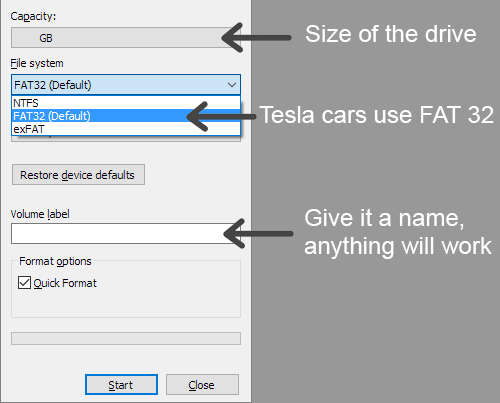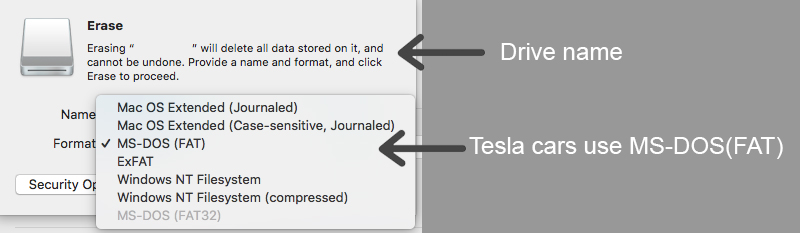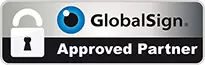Tesla How To’s Tips and Tricks and Hidden Options
Tesla’s are so advanced that sometimes knowing how to get the most from your Model 3, Model S or Model X you can find yourself hitting the Internet.
We have compiled here a page to assist you with support, how-to guides and hidden option features.
Tesla Security
Keyless cars are coming more and more under threat, it is vital to ensure you protect your Telsa using the PIN to drive. This allows you to set a unique passcode for your Tesla to add an extra level of security.
Activate Sentry Mode to ensure your car is protected at all times. You will need a storage media device to allow the footage to be captured.
Sentry Mode in your Tesla Model requires a USB drive to capture data.
- Step 1: Use and existing USB drive (can be an external hard drive).
- The recommended size is a minimum of 32GB.
- Step 2: Format the drive to FAT32 or MS-DOS(FAT) using a computer
- Removes all files drive and makes the drive ready for usage.
- FAT32 works with all versions of Windows, Mac OS X, and Linux.
- FAT32 has a limit that files larger than 4GB can’t be stored on a FAT32 drive.
- The maximum partition size is 8TB.
- On PC format with FAT 32 as below:-
- On MAC OS uses MS-DOS(FAT):-
- Step 3: Create a NEW folder and name it “TeslaCam”
- The folder has to be named exactly, note T and C are capital letter. Without this the Tesla vehicle will not recognise the storage device location.
- Step 4: Eject Step 6: Plug into your Tesla
- This USB is located in the center console.
- Step 5: Check that the camera icon has appeared in the top right hand corner.
- Step 6: Click on the “Car Icon” in the bottom left hand corner.
- Click on the “Safety and Security” in the menu and Enable “Sentry Mode”
- You can exclude the Sentry Mode function at your home, work or favourite locations.