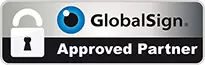Apple Time Machine on a Network Drive
We have been messing with Apple MAC’s being in the web industry and at some point you will want to back up using the Time Machine to a Network Drive.
Network drives (NAS) are so popular and cheap we all have one and if your do not at the moment you will soon.
Ensure the network drive is connected:
First click ‘Go’ and then selecy ‘Network’ and then double-click on your network drive name.
If the network drive is protected you have to enter the username and password.
Now you need to find the name of your MAC on the network so open System Preferences and click on the Sharing Icon. If you look at the input field you will see the network name with .local.
Now we need to make Time Machine see the NAS and to do this we need to Utilities and then click on the Terminal Icon or if you have it in your bottom pop up menu options select terminal (black square icon).
Type:-
defaults write com.apple.systempreferences TMShowUnsupportedNetworkVolumes 1
And no press enter.
You need the MAC address for the creating the sparse bundle and to find the MAC address we can use the terminal.
Type:-
ifconfig en0 | grep ether
And now press enter.
Your MAC address is the 17-character string. It will be split up into six pairs of hexadecimal digits separated by colons.
Now we need to create a Sparse Bundle and to do this we need to type:-
hdiutil create -size 80g -fs HFS+J -volname “Time Machine” NAME_XXXXXXXXXXXX.sparsebundle
And now press enter.
If you get no error message then carry on and type:-
rsync -aE NAME_XXXXXXXXXXXX.sparsebundle /Volumes/DRIVE/.
(DRIVE is the name of your NAS)
And then press enter
Your NAS will now have a copy of the sparse bundle ready.
Now type:-
rm -rf NAME_XXXXXXXXXXXX.sparsebundle
And then press enter.
This will delete sparse bundle on your MAC.
Close Terminal.
Time Machine Setup for a NAS
Select the back-up location by clicking on the Time Machine icon and then going to preferences and selecting “Choose Bakup Disk” button.
Select your NAS and then click the “Use For Backup” button.
Time Machine will show the drive’s full capacity.
Time Machine will start the back-up automatically after two minutes.