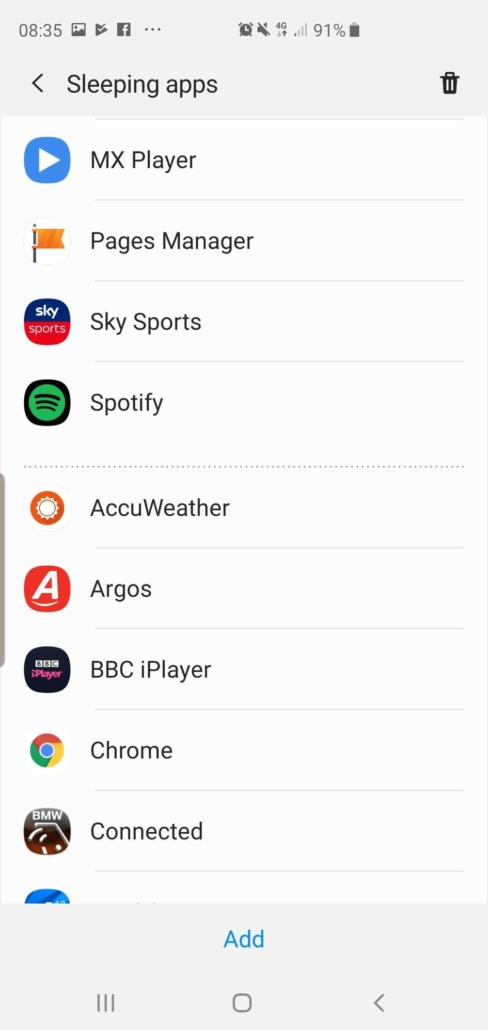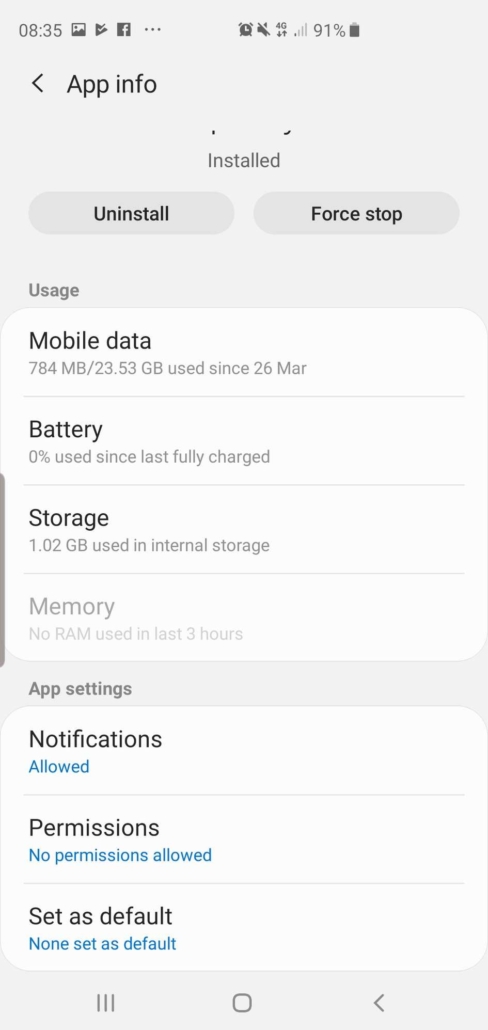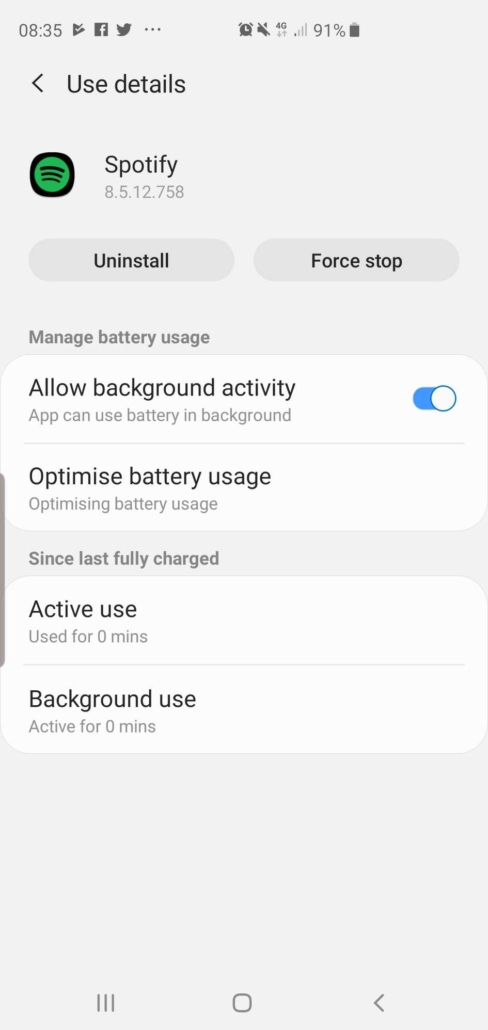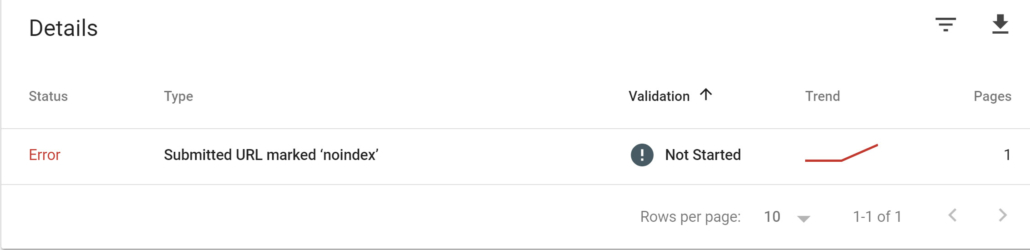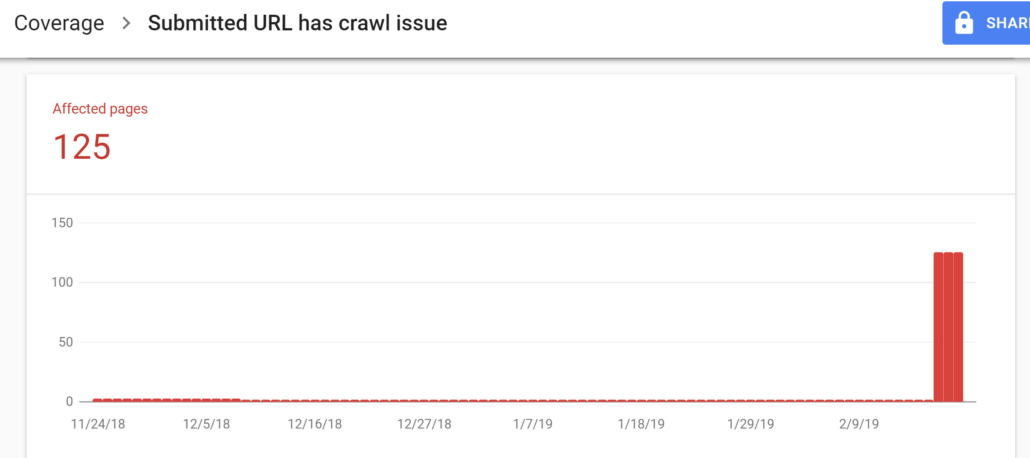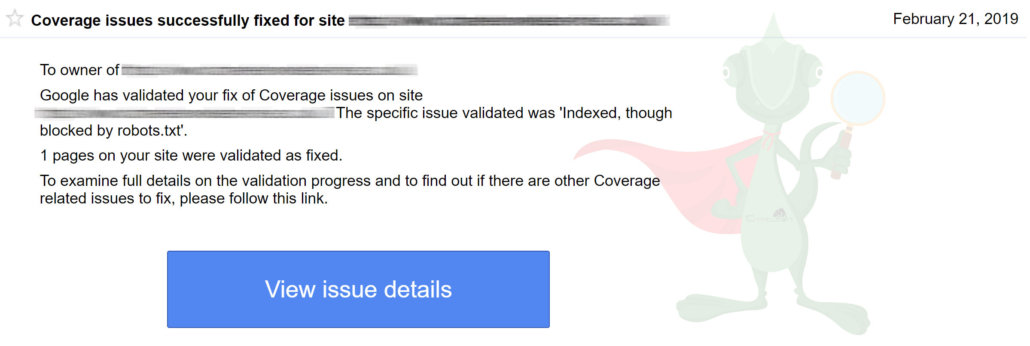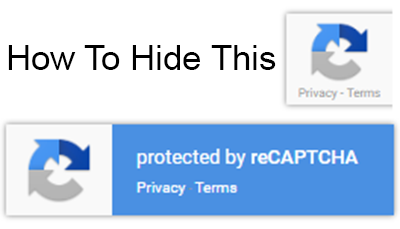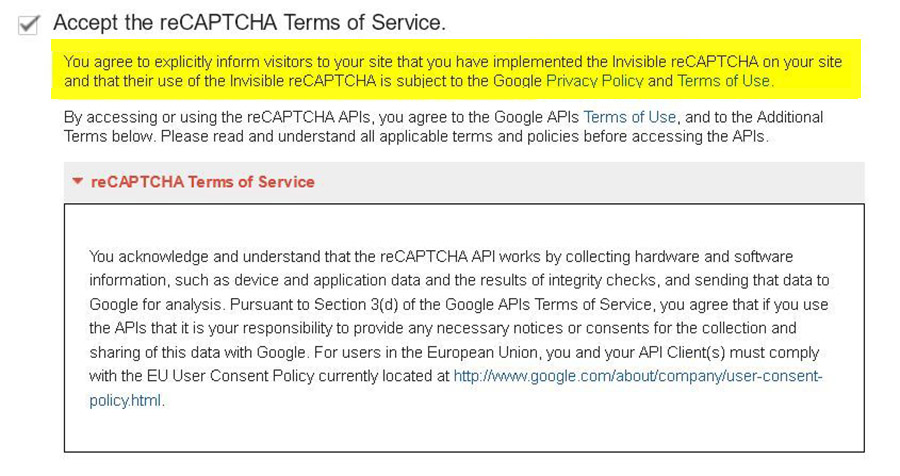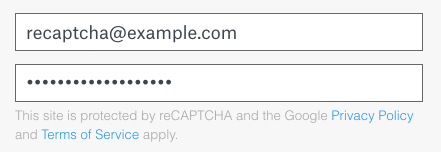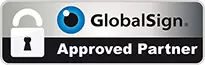SEO Tips for Beginners
The world of search engine optimisation (SEO) is both complex and ever-changing. Due to this, a lot of the information for in Google’s search results (SERPS) is out-of-date or irrelevant to the needs of a beginner trying to get some basic, easy wins.
In this article, we are going to give an overview of the SEO basics needed for beginners. If you combine the following information with some practice, your visibility in organic search should improve and therefore your website should rank higher in search engines such as Google.
Research and Relevant Keywords
There are many tools, both free and paid versions which are available to help you collect a selection of keywords together for your businesses SEO. Initially, you need to think of what potential customers may type in to find you. For small businesses, targeting local rather than national, this will be a combination of both what you do and where you do it.

As well as using your own initiative and keyword research tools it may also be worth searching for your selected keywords. This is because when you search for keywords, suggested keywords will also appear in the search bar as you type. Also, there will be a range of suggested keywords at the bottom of the page, if there are any relevant ones, add them to your list.
Optimise your META Titles and Descriptions
After you have collected a list of keywords, the next thing you will want to do is optimise your META titles and descriptions. This is an SEO element which is not displayed on page but available to edit in your websites control panel or SEO plugin.
NOTE: Page titles are what are shown within Google’s search results so we are aiming to portray what the page is about as well as tempt a user to click on our listing rather than others.
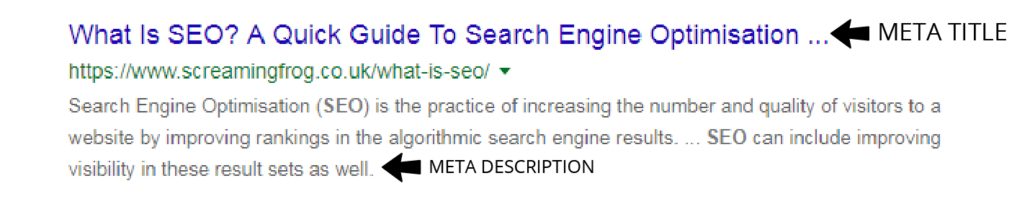
Our advice would be to include what the page is about, where your services or products are available and who the audience is, if possible. In an ideal world, you would like the keyword at the beginning of the title to aid click-through and also, for possible ranking improvements.
Also, consider META descriptions. This element is edited in the same place at your META title.
Optimise Page Content
As well as optimising your META content, we also want to optimise our page content. Using the keywords we collected as part of your keyword research, we would look to add these into your copy throughout a number of methods. These include:
- Headings – H1, H2, H3 etc.
- Copy
- Images
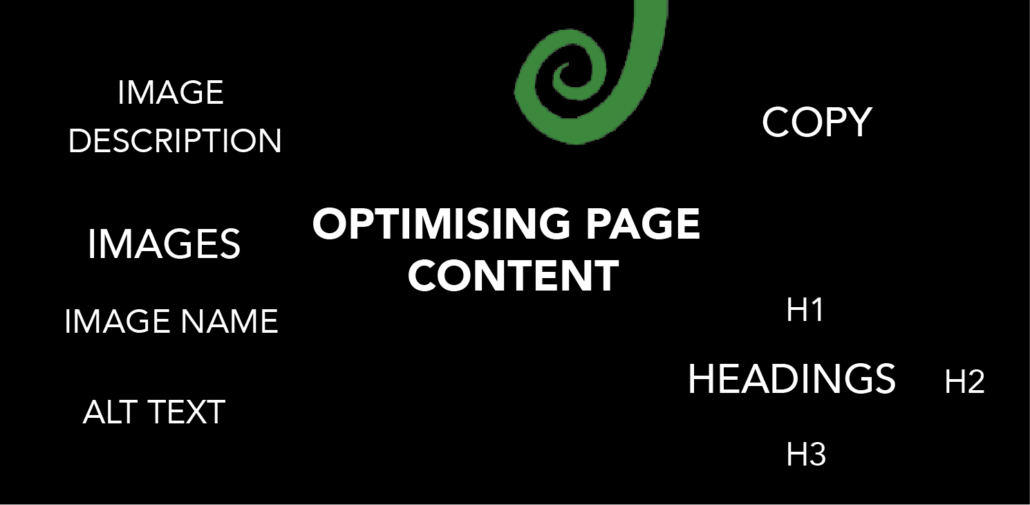
Primarily, optimise your headings and subheadings to increase your keywords – where it is natural to do so. The next step would be to create copy that not only promotes, but accurately describes your business. Within this copy, try and aim to include all keywords which relate to the subject matter you are writing about. Further optimisation can take place on images via the image name, alt text and image description.
Implement these basic SEO tips and follow our advice on how to do so and you will see an improvement in your rankings and traffic. For those looking for more information, here at Chameleon Web Services we do offer SEO training courses as well as SEO packages.

The Value Of SEO
The power of the Internet in 2019 must be taken seriously and if your business is not achieving visitors to a website then you need to think about how you find services and products yourself?
If you need help or a FREE SEO Audit then get in touch.